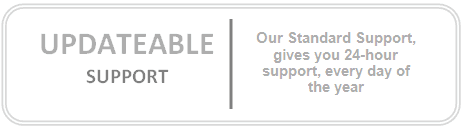- "16 Bit MS-DOS Subsystem" Error Message When You Install a Program
- "Access Denied" Error Message When You Try to Play DVD on a Computer That Has a MediaMatics Decoder
- "Break Instruction Exception" Error Message When You Turn Off a Hewlett-Packard 5200C ScanJet
- "Code 28" Error Message About ACPI-Compliant Embedded Controller Appears on IBM ThinkPad
- "Could Not Enable TWAIN Source" or "There Is No Scanner Found" Error Messages Are Displayed
- "DirectCD 5; A Driver Is Installed That Causes Stability Problems with Your System" Error Message May Be Displayed
- "Error 692: Hardware Failure in the Modem" Error Message When You Dial an RAS Server
- "Error ASPI Manager (Wnaspi32.dll) Not Found. ASPI Interface..." Error Message When You Use Fireburner
- "Error Code: 0x80070002" Error Message Cites License-Checking Issue After Upgrade on Dell Computer
- "Fatal System Error" When You Try to Use a Hewlett-Packard 5100C ScanJet
- "Invalid Line" Error Message When You Install Windows XP on Certain IBM ThinkPads or on IntelliStation
- "Program Requires 256 Colors (8-Bit)" Error Message When You Start School House Rock 1st-4th Math
- "STOP 0x0000001E KMODE_EXCEPTION_NOT_HANDLED" Error Message from Aspi32.sys
- "The File Epatap2k.sys Is Corrupted" Error Message During Upgrade from Windows 2000
- "The Smart Card Is in Backwards" Error Message Although No Smart Card is Inserted
- "This Application Cannot Use This File as a Clip" Error Message When You Use Sony MovieShaker
- "Unable to Restore DirectDraw Video" Error Message When You Use Fast Switching on a Computer That Runs Half-Life
- A "STOP: 0x1000008E In Emupia2k.sys" Error Message Appears After You Upgrade from Windows 2000
- A Computer with an ATI Rage Pro AGP 2X Video Adapter Cannot Go into Standby Mode
- AC Link Modem Does Not Appear in Device Manager After Upgrade from Windows Me to Windows XP
- Alaris WeeCam Error Message "Driver Prevents System from Going into Standby"
- An Error Message Appears When You Start a Program While AOL Coach Is Installed
- An Error Message Is Displayed When You Attempt to Install or Remove or Play a Game
- Attempting to Disable a Logitech Serial Mouse After Hibernation Causes Device Manager to Hang
- Audio-Enabled Program May Transfer Its Sound to Other User Profiles When the Fast User Switching Feature Is Used
- AutoPlay Does Not Automatically Start a Program to Play QuickTime Movie Files
- Bluetooth Wireless Device No Longer Functions After Upgrade to Windows XP
- Cannot Acquire DRM License with Netscape 6 as Your Default Browser
- Cannot Find Setup File for Third-Party Program After You Extract Files from the Internet to Default Folder
- Cannot Gain Access to the DVD-ROM Drive After Computer Comes Out of Hibernation
- Cannot Hotsync Your Palm m500-Series Handheld Devic
- Cannot Install CISCO VPN Client on Windows XP
- Cannot Install Drivers for Some Components of Brother Multifunction USB Device on Windows XP 64-Bit Edition
- Cannot Install Sound Blaster Audigy Drivers While the Creative Taskbar Is Running
- Cannot Join Star Wars Episode One Racer Version 1.0 Multiple-Player Game
- Cannot Preview 3-D Screensaver, and Preview Screen Is Black or Displays an Error Message
- Cannot Start Roxio Easy CD Creator EZCD Version 5.02 After You Upgrade to Windows XP
- Cannot Use a 3Com HomeConnect PC Camera and Windows Movie Maker to Record a Movie Clip
- Cannot Use ATI RAGE MOBILITY Video Adapter to Turn On DualView Feature on Portable Computer
- Cannot Use MSN EXPLORER or AOL To Send a Remote Assistance Invitation via Email Option
- CD-ROM Access Is Missing and Messages Cite Error Code 31, Code 32, Code 19, or Code 39 After You Remove Easy CD Creator in Windows X
- CDRWIN Version 3.8D Does Not Work with Windows XP
- Certain Programs Do Not Run Simultaneously on Multiple User Accounts
- Certain Programs Do Not Work Correctly If You Log On Using a Limited User Accoun
- Citrix MetaFrame and ICA Clients Prevent Upgrade to Windows XP Professional
- Compaq / S3 Video Utility Does Not Function on Windows XP
- Computer Automatically Restarts After You Upgrade to Windows XP
- Computer Continuously Restarts after You Install CDSpace 4.0
- Computer Does Not Respond After You Use "Safely Remove Hardware" to Remove External Hard Disk Drive
- Computer Hangs During Shutdown or Displays a "Cannot Find Enough Free Resources" Error Message
- Computer That Has ASUS P2B Motherboard Stops Responding After Windows XP Installation
- Computer That Is Equipped with an IBM ScrollPoint Mouse Does Not Enter Standby Mode
- Computer with ATI RAGE FURY MAXX Video Adapter Stops Responding After Upgrade to Windows XP
- Cropped Video Display Appears on Sony Vaio Picturebook PCG-C1VN Portable Computer After Upgrade
- Datafab Memory Stick Card Reader/Writer Is Incorrectly Identified as a Removable Disk
- Device Driver Error Message Is Generated When the Computer Enters Standby or Hibernate Mode
- Device Manager Lists ATI RAGE 3 Mobility Video Adapter as a Disabled "Unknown Device" After Upgrade
- Device Manager Lists Phantom Video Adapters on Computer That Has Intel i810 Video Adapter
- Devices That You Disabled in Windows 2000 Are Not Still Fully Disabled When the Computer Returns from Hibernation
- Disconnected from Westwood Studios Online Gaming Zone When Internet Connection Sharing Is Enabled
- Display Is Corrupted on Sony VAIO PCG-F520 After You Use IntelliMouse Optical to Resume from Standby
- Display Is Distorted During Installation of Windows XP on a Portable Computer
- Easy CD Creator 5.0 Does Not Function In Windows XP
- Epson Printer May Be Unable to Print with the Epson "Print Preview" Option Enabled
- Ergonomic USB Keyboard Does Not Work on Toshiba Portege 7020CDT After Upgrade to Windows XP
- Err Msg: Unable to Download the Appropriate Decompressor
- Error 401 When You Install Adobe Acrobat Reader Bundled with the Mustek Be@rPaw 1200 USB Scanner
- Error Message After You Start or Quit Wang Imaging Program on Windows XP
- Error Message Appears When You Attempt to Access a Web Site by Using the Run Dialog Box
- Error Message Appears When You Try to Copy with HP Director and HP OfficeJet K60xi Printer/Copier
- Error Message Appears When You Try to Start MusicMatch Jukebox 4
- Error Message in Explorer.exe with the Yamaha SoftSynthesizer Software in Windows XP
- Error Message When You Install a Microtek V6UPL USB Scanner on a Windows XP-Based Computer
- Error Message When You Restart Your Computer After You Install PC-Magic Encrypted Magic Folders
- Error Message When You Run the Norton SystemWorks 2002 "One Button Checkup" Featur
- Error Message When You Try to Synchronize Your Palm-Based Handheld Device with Palm Deskto
- Error Message When You Try to Turn On Welcome Screen or Fast User Switching
- Error Message: Explorer.exe Has Generated Errors and Will Be Closed by Windows
- Error Message: Setup Cannot Continue. Please Contact Microsoft Technical Support. (Error: 3E6h)
- Error Message: The Device Driver for the ATI 3D RAGE PRO AGP 2X Device Is Preventing the Machine from Entering Standby
- Error Message: Unable to Load the CloneCD Device Driver
- Error Message: Window Media Player Cannot Play the DVD Because of Problems on Analog Copyright Protection
- Error Messages Occur When You Run Easy CD Creator in Windows XP
- Error Messages When You Try to Play or Uninstall Axis and Allies
- Existing Setting to Turn Off Digital CD Audio Playback Is Reversed After Upgrade to Windows XP
- Fast User Switching Is Not Enabled by Default After Upgrade from Windows 98, Windows 98 SE, or Windows Me to Windows XP
- File Copy to a Novell NetWare Server May Be Slow
- Fonts from Expert Software CD Fonts Program Are Not Displayed in the Fonts List
- Found New Hardware Wizard Identifies a Kodak DS 4500 Color Scanner as a Kodak DS 4000 Scanner
- Game Port Does Not Work After Upgrade on Some HP Computers with Via AC97 Audio Controller
- General Troubleshooting for IEEE 1394 Devices and Host Controllers
- Generic Window Icon Appears Instead of the Microsoft Windows Logo Icon
- Grand Theft Auto 2 Stops Responding When You Try to Start It
- How to Add a Third-Party OEM Network Adapter to an RIS Installation
- How to Remove the Linux LILO Boot Manager
- How to Troubleshoot 16-Bit Windows Programs in Windows XP
- How to Troubleshoot Unknown Devices Listed in Device Manager
- IBM Computer Hangs After Restart When You Try to Boot from CD-20X Portable CD-ROM Drive
- Images May Not Appear in the Camera Preview Pane of Certain Programs
- Incorrect Windows Logo Display in 3D Flying Objects Screensaver with Savage4 Video Adapter in Use
- Intel SpeedStep v1.1 Is Not Included for Pre-Windows 2000 Upgrades to to Windows XP
- Internet Access Is Restricted After You Upgrade from Windows Me
- Internet Programs May Not Work as Expected with the Internet Connection Firewall Enabled
- IPX/SPX Network Printer Is No Longer Listed in the Printers and Faxes Folder After Windows XP Upgrade
- List of Programs Whose Settings Are Migrated When You Use the Files and Settings Transfer Wizard
- List of Third-Party VPN Clients That Are Blocked From Being Installed on a Windows XP-Based Computer
- Lucent Technologies Soft Modem Not Detected
- Many PPPoE Clients from Third-Party Vendors May Not Operate Properly or Be Installed in Windows XP
- McAfee VirusScan Icon Does Not Appear on Multiple User Accounts on the Same Computer
- MGI SoftDVD Max Program Does Not Support PCI Video Adapters
- Microsoft Internet Explorer Is Not Restored as the Default Internet Browser After Uninstalling Netscape Navigator
- Microsoft Outlook 2002 Is Missing From Symantec Norton AntiVirus 2001 E-mail Clients List in Windows XP
- Missing or Incorrect CD-ROM Properties
- Missing Third-Party Control Panel Icons After Upgrade to Windows XP
- MMC Displays Duplicate of a Volume Created on a Windows 2000-Based Computer
- Modem Does Not Work on Compaq Armada 7800 and Device Manager Reports "Code 10"
- Network Problems After You Install Pretty Good Privacy 7.03 on Windows XP
- No Sound on Panasonic Toughbook CF-45 with Yamaha DS1 Audio Device After Windows XP Installation
- No Sound When You Try to Use the Voice Features of NEC Internal Data/Fax/Voice Modem
- No Video When You Use IEEE 1394-Compliant Digital Camera in NetMeeting or PhoneDialer
- Norton Personal Firewall 2.5 and Internet Security 3.0 Do Not Work in Windows XP
- Olympus Digital Cameras Require Olympus Camedia Utility Software
- Partitions Created by Using PartitionMagic 5.0 Appear Inactive in Windows XP Setup
- PictureWorks PhotoEnhancer Plus or Other 16-Bit Program Accesses the Wrong Device
- Poor Video Performance While You Are Playing Oni Game
- Poor Video Performance with MARGI Systems DVD-to-Go PCMCIA Video Adapter
- Portege Does Not Start After You Install Windows XP and a Panasonic PC Card CD-ROM Is in PC Card Slot
- Previously Installed SBLive! Accessories Do Not Work After Upgrade from Windows Me to Windows XP
- Problems Running Gnotella Version 1.0.3 on Windows XP
- Problems Running Go!Zilla 4.0 with Windows XP
- Problems Running Illisoft Tetris Version 1.0 on Windows XP
- Problems When You Are Using an Out-of-Date Version of the C-Media Cmaudio.ax Driver File
- Problems When You Use a Microtek X12USL Scanner with an Automatic Document Feeder in Windows XP
- Problems When You Use Creative Labs Remote Center with Certain CD-ROMs
- Problems When You Use OpenGL-Emulation Mode with Windows XP
- Problems When You Use PowerQuest Partition Magic 6.0 to Resize an NTFS Partition in Windows XP
- Problems with Drive Overlay Programs in Windows XP
- Problems with Out-of-Date Version of the Itgseclogongp.exe File
- Problems with the InterActual DVD Playback Program
- Problems with the SCM Microsystems Inc. Version of the Iconfig.dll File
- Rand McNally Explore America DVD Does Not Play Video
- Running ASUS Update Utility Version 3.26 Causes the Computer to Stop Responding
- Screen Goes Blank When You Try to Enlarge Desktop Area on Gateway Select 1100 Computer
- Sigma Designs RealMagic Hollywood Plus Does Not Work After Upgrade from Windows 98 SE
- Siren Jukebox Xpress Version 2.0 Does Not Install on Windows XP Home Edition
- Sleep and Hibernation Power Scheme Settings Not Displayed After You Remove and Add a Trident Driver
- Slow Connectivity to NetWare Resources
- Some Programs May Not Create Shortcuts for All of the Fast User Switching Users
- Some Programs Rely on Existence or Behavior of Earlier Versions of the Mfcans32.dll File
- Some Programs Rely on Existence or Behavior of Earlier Versions of the Riched32.dll File
- Sony IEEE 1394 Audio Device Does Not Work When You Try to Play Back Full-Duplex Transmission
- Sound Does Not Play from CrystalWave 4.0 Audio Wavetable Synthesis After Upgrade from Windows NT 4.0
- Sound No Longer Plays After You Unlock a Computer That Has ATI ALL IN WONDER Video Adapter
- Startup Sound Plays Irregularly After Upgrade to Windows XP from Windows Me
- STOP: 0x0000006B "Process1_ Initialization_Failed" Error Message When You Try to Upgrade to Windows X
- Supported Software MPEG-2 DVD Decoders in Windows Media Player for Windows XP
- Symantec Norton Anti-Virus 2001 Is Not Compatible with Windows XP
- Synaptics Touchpad Icon Missing from System Tray After Upgrade from Windows 98 SE
- The Ahead Nero Burning ROM Software Cannot Locate the Wnaspi32.dll File After an Upgrade to Windows XP
- The AppleTalk Protocol Is Not Available in Windows XP
- The Computer Is Stuck in a Restart Loop After You Upgrade from Windows 98 or Windows Me
- The Computer Reboots in the "Installing Devices" Section During a Windows XP Upgrade
- The Qwestdex Dex Toolbar Is Not Totally Compatible with Windows XP
- The System Properties List on a Sony VAIO Computer Shows Incorrect Information
- Third-Party Boot Manager Loaders Are Overwritten When You Install Windows XP from CD-ROM
- Touch Pad Notification Icon on a Dell Latitude C600 or C800 Is Lost After Upgrade from Windows 2000
- Tribes 2 Needs OpenGL Graphics Acceleration for Windows XP
- Troubleshooting a Stop 0x9F Error in Windows XP
- Troubleshooting America Online in Windows XP
- Troubleshooting General Printing Problems in Windows XP
- Unexpected Detection of Communication Port from Add New Hardware Wizard in Windows XP
- Upgrade Report About GoBack During Upgrade to Windows XP
- Upgrade to Windows XP Does Not Retain the Mapping of Two Keys on the Gateway Enhanced Keyboard
- Use Printer Offline Is Not Available for Network Printers
- WangDAT 3400DX Tape Drive Stops Responding During Tape I/O Process
- Windows Does Not Support TIFF Images Produced by Fuji Finepix Pro S1
- Windows Media Player Does Not Support the .VIV File Format
- Windows Media Player for Windows XP Supported Codecs
- Windows Movie Maker Hangs When You Are Using a WildTangent Web Driver That Is Earlier Than 2.2.0.100
- Windows XP Detects Eight CD-ROM Drives After You Install a Panasonic KXL-810AN PC Card
- Windows XP Does Not Recognize a Q. USB Hard Drive
- Windows XP Does Not Recognize Actiontec USB Call-Waiting Modem That You Install by Using a Windows 2000 .Inf File
- Windows XP Does Not Recognize Olicom RapidFire 2327 Network Adapter After You Upgrade from Windows 2000
- Windows XP Does Not Show Driver Information for ASUS V-7700 Video Adapter
- Windows XP Identifies Video Adapter That Uses Asiliant 65555 Chipset as "Unknown Device"
- Windows XP Incorrectly Lists C-Media CM8738 Audio Sound Card as Unknown Device
- Windows XP Lists CNR SoundMAX Audio Extension Card as an Unknown PCI Device
- Windows XP Remote Assistance May Disconnect If You Use America Onlin
- Windows XP Restarts When You Try to Shut Down Your Computer
- Wireless Modem May Not Start
- You Cannot Create a Restore Point with a HighPoint Driver Installed
- You Cannot Make Phone Calls or Start Voice or Video Conversations with Windows Messenger
- You May Be Unable to Browse the Network
- You Receive a Stop 0x0000007B Error After You Move the Windows XP System Disk to Another Computer
- Your Adaptec AVA-1502E ISA SCSI Controller Does Not Work After You Upgrade from Windows 98 or Windows Me to Windows XP
- Your Program or Game Can Transfer Its Sound to Other Users
Other Third Party Programs interacting with Windows XP
Error Messages Associated With Third Party Programs Interacting With Windows XP
- "Who Wants To Be A Millionaire" Program Causes an Error Message in Windows XP
- _Spooky.exe Causes an Error Message in Windows XP
- 2002 FIFA World Cup May Cause an Error Message in Windows XP
- 3DMark2001 Causes an Error Message in Windows XP
- 5-2-46-112.exe Causes an Error Message in Windows XP
- AbovePeer Aimster Causes an Error Message in Windows XP
- Acdsee.exe May Cause an Error Message
- Acmonitor_x83.exe May Cause an Error Message in Windows XP
- ActivePrivacy Causes an Error Message in Windows XP
- Adding a Second Mylex AcceleRAID SCSI Controller Causes an Error Message
- Adobe Acrobat Reader Installation May Cause an Error Message
- AG Satellite by Audiogalaxy May Cause an Error Message in Windows XP
- Agsatellite.exe Causes an Error Message in Windows XP
- Alzip50.dll Causes Access Violation Error Message
- An ATI Desktop Component May Cause an Error Message
- AOL Dialer Causes an Error Message in Windows XP
- ATI Multimedia Center Causes an Error Message in Windows XP
- Audible Manager Causes an Error Message in Windows XP
- AVG 6.0 Anti Virus System Causes an Error Message in Windows XP
- AVIChop Causes an Error Message in Windows XP
- B-17 Flying Fortress Causes an Error Message in Windows XP
- Bearshare.exe 2.4 May Cause an Error Message
- Beta Napster Software May Cause an Error Message
- Bhodisp0.dll or Bhodisp.dll Cause an Error Message in Windows XP
- Bigfix.exe Causes an Error Message in Windows XP
- BlackICE Defender Causes an Error Message in Windows XP
- Bonzi Web Compass or BonziBUDDY May Cause an Error Message
- Camedia Master Causes an Error Message in Windows XP
- Cdaudio.exe May Cause an Error Message
- ConfigSafe Causes an Error Message in Windows XP
- Createsw.exe Causes an Error Message in Windows XP
- Creative Labs Audigy Registration Program Causes an Error Message in Windows XP
- Creative Labs Audigy Sound Demonstration Causes an Error Message in Windows XP
- Creative SoundBlaster Audigy Audio May Cause an Error Message
- Cutfpt32.exe May Cause an Error Message
- CYBERsitter 2001 May Cause an Error Message in Windows XP
- Dap.exe Causes an Error Message in Windows XP
- Delta Force 2 by NovaLogic May Cause an Error Message in Windows XP
- Desktop Application Director 9 May Cause an Error Message
- DivX Player 2.0 Alpha May Cause an Error Message
- Download Accelerator Plus May Cause an Error Message
- Dr. EYE 2001 Instant Dictionary Causes an Error Message in Windows XP
- DreamWiz by DreamWiz Inc. May Cause an Error Message in Internet Explore
- EarthLink Software Causes an Error Message in Windows XP
- Electronic Arts 'Medal of Honor: Allied Assault' Program Causes an Error Message in Windows XP
- Electronic Arts Sports FIFA 2002 Causes an Error Message in Windows XP
- Emergency: Fighters for Life Program Causes an Error Message in Windows XP
- Empire Earth.exe Causes an Error Message in Windows XP
- Eng.exe Causes an Error Message in Windows XP
- Epson Perfection 1250 Scanner Causes an Error Message in Windows XP
- EverQuest May Cause an Error Message in Windows XP
- Excite@Home Software Causes an Error Message in Windows XP
- Express.exe Causes an Error Message in Windows XP
- FIFA 2002 May Cause an Error Message in Windows XP
- Freddi Fish 2: The Case of the Haunted Schoolhouse Program Causes an Error Message in Windows XP
- Ftapp.dll Causes an Error Message
- Fxssvc.exe May Cause an Error Message
- GameSpy Arcade May Cause an Error Message
- Getright.exe May Cause an Error Message
- Ghost Recon Causes an Error Message in Windows XP
- GoHip! Browser Enhancement Causes an Error Message in Windows XP
- Gozilla.exe Causes an Error Message in Windows XP
- Grokster Causes an Error Message in Windows XP
- Hangame Causes an Error Message in Windows XP
- HomeSite 5.0 May Cause an Error Message
- Icq.exe Causes an Error Message in Windows XP
- iMesh Causes an Error Message in Windows XP
- iMesh Program Causes an Error Message in Windows XP
- IncrediMail May Cause an Error Message in Windows XP
- Inst32.exe Causes an Error Message in Windows XP
- Internet Navigator Keyboard May Cause an Error Message in Windows XP
- Isuninst.exe Causes an Error Message in Windows XP
- Jamellad2editor.exe Causes an Error Message in Windows XP
- Jetfighter IV Fortress America Causes an Error Message in Windows XP
- Kawaks Version 1.0 Emulator Causes an Error Message in Windows XP
- KaZaA Media Desktop May Cause an Error Message in Windows XP
- Kazaa.exe Causes an Error Message in Windows XP
- Kodak Picture Transfer Causes an Error Message in Windows XP
- Liteinst.exe Causes an Error Message in Windows XP
- Macromedia Flash Player 5.0 Causes an Error Message in Windows XP
- McAfee On-Access Scanner Causes an Error Message in Windows XP
- McAfee VirusScan Causes an Error Message in Windows XP
- mIRC Version 5.9 Causes an Error Message in Windows XP
- Monitor.exe 2.0.0.1 May Cause an Error Message in Windows XP
- Morpheus Preview Edition May Cause an Error Message in Windows XP
- Morpheus.exe Causes an Error Message in Windows XP
- Morpheusp.exe May Cause an Error Message
- MovieJack May Cause an Error Message
- Mr3.exe May Cause an Error Message
- Msbb.exe May Cause an Error Message in Windows XP
- MSN Messenger May Cause an Error Message
- Msobmain.dll May Cause an Error Message in Windows XP
- MUSICMATCH Jukebox Causes an Error Message in Windows XP
- MusicMatch Jukebox May Cause an Error Message
- NEXON Asgard Causes an Error Message in Windows XP
- NHL 2002 or FIFA 2002 Cause an Error Message in Windows XP
- Ole32.dll May Cause an Error Message in Windows XP
- PalTalk Causes an Error Message in Windows XP
- PC-cillin Causes an Error Message in Windows XP
- PC-cillin Version 7.6 Causes an Error Message in Windows XP
- Pd.exe Causes an Error Message in Windows XP
- Photodraw 2000 Causes an Error Message in Windows XP
- Photosmart P1000 Driver Causes an Error Message in Windows XP
- Playing Half-Life May Cause an Error Message
- Plugging In a Hewlett-Packard PrecisionScan LTX May Cause an Error Message
- PowerToys Causes an Error Message in Windows XP
- PrecisionScan LT Causes an Error Message in Windows XP
- Printing to a Compaq 1400P Printer May Cause an Error Message in Windows XP
- Prius Scheduler May Cause an Error Message
- Quicken 2001 for Windows May Cause an Error Message
- Ragexe.exe Causes an Error Message in Windows XP
- Real Player May Cause an Error Message in Windows XP
- RealOne Player May Cause an Error Message
- RealOne Player May Cause an Error Message in Windows XP
- RealPlayer or RealJukebox Causes an Error Message in Windows XP
- Return to Castle Wolfenstein May Cause an Error Message
- Right-Clicking a Long File Name with WinZip 8.0 or Earlier Causes an Error Message
- Rogue Spear: Urban Operations May Cause an Error Message
- Sasami 2000 Causes an Error Message in Windows XP
- SaveNow May Cause an Error Message in Windows XP
- SBLive! 5.1 Driver Update Package Causes an Error Message in Windows XP
- SCM Microsystems Version of the Iconfig.dll File Causes an Error Message in Windows XP
- Sierra Entertainment Half-Life Program Causes an Error Message in Windows XP
- Sierra Entertainment 'Half-Life: Counter-Strike' Program Causes an Error Message in Windows XP
- Slingo2.exe May Cause an Error Message
- Sony OpenMG Jukebox Causes an Error Message in Windows XP
- Sound Blaster Drivers Cause an Error Message in Windows XP
- Stamps.com Internet Postage Tool Causes an Error Message in Windows XP
- Streets of SimCity Causes an Error Message in Windows XP
- Syntpenh.exe Causes an Error Message in Windows XP
- TaxCut Deluxe 2001 Causes an Error Message in Windows XP
- The Backdoor/SubSeven 2.2 Server Virus May Cause an Error Message
- The Compaq IJ650 Printer May Cause an Error Message in Windows XP
- The Damoim.Net Chat Control May Cause an Error Message
- The Istabm.exe Trojan File May Cause an Error Message in Windows XP
- The Opera Internet Browser May Cause an Error Message
- The PowerDVD Decoder May Cause an Error Message
- The Project Mayo 'The Playa' Program Causes an Error Message in Windows XP
- The SaveNow Program May Cause an Error Message
- The Style XP Software May Cause an Error Message
- The Trillian Chat Client May Cause an Error Message in Windows XP
- Theplaya.exe Causes an Error Message in Windows XP
- T-Online E-Mail Program Causes an Error Message in Windows XP
- TopText iLookup May Cause an Error Message
- Visioneer One Touch 8100 Scanner Causes an Error Message in Windows XP
- VistaScan Causes an Error Message in Windows XP
- Vsstat.exe Causes an Error Message in Windows XP
- Waol.exe Causes an Error Message in Windows XP
- Weather.exe 3.0.0.16 May Cause an Error Message in Windows XP
- WebcamNow Video Broadcaster May Cause an Error Message in Windows XP
- Whagent.exe Causes an Error Message in Windows XP
- Winamp Causes an Error Message in Windows XP
- Winamp3 May Cause an Error Message in Windows XP
- WinMX Causes an Error Message in Windows XP
- Winsock Proxy Causes an Error Message in Windows XP
- Wnad.exe May Cause an Error Message
- Works Calendar 6.0 Causes an Error Message in Windows XP
- WorldNet Service Causes an Error Message in Windows XP
- WRQ AtGuard Program Causes Error Message in Windows XP
- Xanax.exe May Cause an Error Message in Windows XP
- Yahoo! Companion May Cause an Error Message in Windows XP
- Yahoo! Messenger Causes an Error Message in Windows XP
- Yahoo! Messenger Causes an Error Message in Windows XP
- Yahoo! Messenger May Cause an Error Message
- ZipNALL May Cause an Error Message in Windows XP
Windows XP Stop Error Messages
- Support WebCast: Basic "Blue Screen" Error Troubleshooting
- Explanation of Error Codes Generated by Device Manager
- How to Gather Information After a Memory Dump
- How to Send a Full or Kernel Dump to Microsoft Windows Online Crash Analysis
- How to Use Dumpchk.exe to Check a Memory Dump File
- Partial List of Driver Error Codes That Driver Verifier Uses
- Preparation for Contacting Microsoft After Blue-Screen STOP
- Reading the Small Memory Dump Files That Windows XP Can Create for Debugging
- You Receive a System Has Recovered from a Serious Error Message After Every Restart
- How To Install and Use Recovery Console In Windows XP
- Windows 2000 Safe-Mode Boot and Recovery Console
- Black Startup screen is briefly displayed, Computer restarts repeatedly
- Computer restarts unexpectedly when you browse the Internet
- Windows XP Stops Responding When You Switch Between Logged-On Users
- Stop Error When You Close a Publisher Publication That Contains Arabic Characters
- Win XP Resource Kit - Stop 0x0000000A
- Troubleshooting a Stop 0x0000000A Error in Windows XP
- STOP 0x0000000A Error Message When You Change from AC Power to DC Power
- STOP 0x0000000A Error Message When You Fast Switch Between Users
- STOP 0x0000000A Irql_Not_Less_or... During Windows XP Upgrade
- STOP 0x0000000A "Fatal System Error" on HP5100C ScanJet
- STOP 0x0000000A A Computer may Hang during heavy load with an Ericsson HIS Modem
- STOP 0x0000000A Windows XP restarts when you try to shut down your computer
- STOP 0x0000000A Computer automatically restarts after you upgrade to Windows XP
- STOP 0x0000001D or STOP 0x000000A Stop Error Occurs in Ndis.sys
- STOP 0x0000000A How to Troubleshoot Hardware and Software Driver Problems in Windows XP
- STOP 0x0000000A How to Debug a System After You Receive Stop Error IRQL_NOT_LESS_OR_EQUAL
- STOP 0x0000001D or STOP 0x000000A Stop Error Occurs in Ndis.sys
- Win XP Resource Kit - Stop 0x0000001E
- STOP 0x0000001E Error Message During Windows Setup
- STOP 0X0000001E in Protcls.sys When You Undock a Toshiba Tecra
- STOP 0x0000001E KMODE_EXCEPTION_NOT_HANDLED Error Message from Aspi32.sys
- STOP 0x0000001E Error Message in Win32k.sys in Windows XP
- Bug Check 0x1E Error Message when you switch Flight Simulator 2000 Professional to Full Screen Mode
- Win XP Resource Kit - Stop 0x00000024
- Troubleshooting Stop 0x24 or NTFS_FILE_SYSTEM Error Messages
- STOP 0x23 (or STOP 0x24) When restarting PC after installing PC-Magic Encrypted Magic Folders
- Win XP Resource Kit - Stop 0x0000002E
- Win XP Resource Kit - Stop 0x0000003F
- Win XP Resource Kit - Stop 0x00000050
- STOP 0x00000050 PrtSeqRd deferencing null device object
- STOP 0x00000050 Error starting Windows after connecting a scanner
- STOP 0x00000050 Page_Fault_In_Non-Paged_Area Error After Installing Service Pack 1 (SP1)
- STOP 0x00000050 Error Message in Stac97.sys After You Upgrade Your Panasonic Toughbook to Windows XP Service Pack 1
- STOP 0x00000050 (0xffffffe0, 0x00000001, 0xf30da010, 0x00000000) PAGE_FAULT_IN_NONPAGED_AREA
- STOP 0x00000050 Error Occurs in SrvCompleteExecuteTransaction When You Use the XCOPY Command to Copy Files from an OS/2 File Share
- STOP 0x0000006B PROCESS1_INITIALIZATION_FAILED
- STOP 0x0000006B or Setup Stops Responding at "Setup is Starting Windows" When You Install a Windows XP SP1 Client Image from a RIS Server
- STOP 0x0000006B "Process1_ Initialization_Failed" Error Message When You Try to Upgrade to Windows XP
- How to Troubleshoot a STOP 0x00000073 CONFIG_LIST_FAILED Error Message in Windows XP
- STOP 0x00000074 BAD SYSTEM CONFIG INFO Error Message When You Start Your Computer
- Win XP Resource Kit - Stop 0x00000077
- Troubleshooting Stop 0x00000077 or KERNEL_STACK_INPAGE_ERROR
- Win XP Resource Kit - Stop 0x00000079
- STOP 0x0000007A Connecting a Hard Disk Drive in Slave Only Mode Leads to System Halt During Resume From Standby
- Win XP Resource Kit - Stop 0x0000007B
- Troubleshooting STOP 0x0000007B or 0x4,0,0,0 Error
- STOP 0x0000007B Error After You Move the Windows XP System Disk to Another Computer
- STOP 0x0000007B Error Message When You Restart Computer
- STOP 0x0000007B Caused by Missing [SysprepMassStorage] Section on Windows XP sysprep Images
- STOP 0x0000007B Error Occurs When You Press F6 to Load Drivers During Unattended Windows Setup
- Troubleshooting STOP 0x0000007B Errors in Windows XP
- STOP 0x0000007B occurs after using Riprep with an ALI Chipset
- STOP 0x0000007B After you remove or reinstall Roxio Easy CD Creator 5
- STOP 0x0000007B Cannot Upgrade with the MSDN Version of Windows XP
- STOP 0x0000007E Error in Kbdclass.sys When You Try to Shut Down WinXP
- STOP 0x0000007E You Receive a Serious Error (STOP: 0x0000007E in Ctljystk.sys)
- STOP 0x0000007E Occurs in Usbhub.sys If USB Bandwidth Consumption Exceeds 100 Percent
- STOP 0x0000007E Error Message After You Upgrade to Windows XP
- STOP 0x0000007E" Error Message When You Install Windows XP Disk Image from a Remote Installation Services Server
- Win XP Resource Kit - Stop 0x0000007F
- STOP 0x0000007F Errors - General Causes
- STOP 0x0000007F Computer Turns Off During Text-Mode Setup if it is too hot
- STOP 0x0000007F During Setup on Hewlet Packard Pavilion 7840
- STOP 0x0000007F Windows Stops Responding With STOP Error 0x7F
- STOP 0x0000007F Error Message or Your Computer Unexpectedly Restarts
- STOP 0x0000008E Error Message During Windows XP Setup
- STOP 0x0000008E Error Message Occurs in wdmaud.sys
- STOP 0x0000008E MSBBN: Broadband Network Utility Compatibility Issue with Trend Micro PC-Cillin
- STOP 0x0000008E Error Message Occurs When you change the Hardware Acceleration Setting
- STOP 0x0000008E Error Message on a Blue Screen and your computer does not enter Hibernation or standby after you remove an IEEE 1394 Storage Device
- STOP 0x0000008E "Failed To Install Product Catalog" Error Message When You Install Windows XP
- STOP 0X0000009C (0x00000004, 0x00000000, 0xb2000000, 0x00020151) ...
- Win XP Resource Kit - Stop 0x0000009F
- Troubleshooting a Stop 0x9F Error in Windows XP
- STOP 0X0000009F Computer hangs at shutdown or "Cannot find enough resources"
- STOP 0x000000A0 Error during hibernation
- STOP 0x000000A0 During startup on Computer that has SideWinder GamePad
- STOP 0x000000A0 Device Driver Error Message is generated when the computer enters Standby or Hibernate Mode
- STOP 0x000000A5 Error When You Are Installing Windows XP
- Win XP Resource Kit - Stop 0xBE
- STOP 0x000000BE Qwestdex Dex Toolbar not totally compatible with Windows XP
- STOP 0x000000BE An Error Message may be displayed when a Xircom 6000 with a USB Cradle is used
- Win XP Resource Kit - Stop 0xC2
- How to Debug Stop 0xC2 or Stop 0x000000C2 Error Messages
- STOP 0x000000C2 Computer with ATI FURY MAXX hangs after upgrade to Windows XP
- STOP 0x000000C2 After you install IomegaWare
- STOP 0x000000C2 Bad_Pool_Caller When you upgrade from Windows 2000
- STOP 0x000000c4 Fatal System Error if Deadlock Detection in Driver Verifier is turned on and Norton Antivirus is installed
- Win XP Resource Kit - Stop 0x000000D1
- STOP 0x000000D1 Error Message When You Turn Your Computer Off
- STOP 0x000000D1 Error Message When You Start Windows XP
- STOP 0x000000D1 Second Mylex AcceleRAID SCSI Controller Causes Error Message
- STOP 0x000000D1 WRQ AtGuard Program causes error message in Windows XP
- STOP 0x000000D1 IRQL_NOT_LESS_OR_EQUAL Kbdclass.sys Error Message When You Try to Shut Down the Computer
- STOP 0x000000D1 Error Message With RAM Problems or Damaged Virtual Memory Manager
- STOP 0x000000D1 Computer Restarts After You Quickly Insert and Remove a PC Card
- Win XP Resource Kit - Stop 0xC0000221
- STOP C0000221 Unknown Hard Error
- STOP 0xc000026C or Stop 0xc0000221 Unable to Load Device Driver Error Occurs When You Start Windows XP
- STOP 0xc0000221 Error Message When You Upgrade to Windows XP
- STOP 0xc0000221 "Bad Image Checksum" Error When You Upgrade to Windows XP
"Access is Denied" Error Message When You Try to Open a Folder
SYMPTOMS
When you try to open a folder in Microsoft Windows XP, you may receive the following error message, where Folder is the name of the folder that you cannot open:CAUSE
This issue may occur if the folder that you cannot open was created on an NTFS file system volume by using a previous installation of Windows, and then installing Windows XP. This issue may occur although you enter the correct user name and password. This issue occurs because the security ID for the user has changed. Although you use the same user name and password, your security ID no longer matches the security ID of the owner of the folder that you cannot open.For example, although you use the same user name and password, you may no longer have permission to open the folder after you complete the following steps:
| 1. | Before you install Windows XP Professional, you change the actual location, or target location, of the My Documents folder to another volume. |
| 2. | You format the primary partition. |
| 3. | You install Windows XP Professional. |
RESOLUTION
To resolve this issue, you must turn off Simple File Sharing, and then take ownership of the folder:| 1. | Turn off Simple File Sharing:
| ||||||
| 2. | Right-click the folder that you want to take ownership of, and then click Properties. | ||||||
| 3. | Click the Security tab, and then click OK on the Security message, if one appears. | ||||||
| 4. | Click Advanced, and then click the Owner tab. | ||||||
| 5. | In the Name list, click your user name, Administrator if you are logged in as Administrator, or click the Administrators group. If you want to take ownership of the contents of that folder, click to select the Replace owner on subcontainers and objects check box. | ||||||
| 6. | Click OK. You may receive the following error message, where Folder is the name of the folder that you want to take ownership of: You do not have permission to read the contents of directory Folder. Do you want to replace the directory permissions with permissions granting you Full Control? All permissions will be replaced if you press Yes. | ||||||
| 7. | Click Yes. | ||||||
| 8. | Click OK, and then reapply the permissions and security settings that you want for the folder and the folder contents. |
MORE INFORMATION
For additional information about file and folder permissions, click the following article number to view the article in the Microsoft Knowledge Base:APPLIES TO
| • | Microsoft Windows XP Professional |
| • | Microsoft Windows XP Home Edition |
"Invalid Boot.ini" or "Windows could not start" error messages when you start your computer
SYMPTOMS
When you start your computer after you upgrade to Microsoft Windows XP, you may receive one or both of the following error messages:Windows\System32\Hal.dll
CAUSE
This issue may occur if the Boot.ini file is missing, damaged, or contains incorrect entries.RESOLUTION
To resolve this issue, start the computer from the Windows XP CD, start the Recovery Console, and then use the Bootcfg.exe tool to rebuild the Boot.ini file. To do this, follow these steps:| 1. | Configure the computer to start from the CD-ROM or DVD-ROM drive. For information about how to do this, see your computer documentation, or contact your computer manufacturer. | ||||||
| 2. | Insert the Windows XP CD-ROM into your CD-ROM or DVD-ROM drive, and then restart your computer. | ||||||
| 3. | When you receive the "Press any key to boot from CD" message, press a key to start your computer from the Windows XP CD-ROM. | ||||||
| 4. | When you receive the "Welcome to Setup" message, press R to start the Recovery Console. | ||||||
| 5. | If you have a dual-boot or multiple-boot computer, select the installation that you have to use from the Recovery Console. | ||||||
| 6. | When you are prompted, type the administrator password, and then press ENTER. | ||||||
| 7. | At the command prompt, type bootcfg /list, and then press ENTER. The entries in your current Boot.ini file appear on the screen. | ||||||
| 8. | At the command prompt, type bootcfg /rebuild, and then press ENTER. This command scans the hard disks of the computer for Windows XP, Microsoft Windows 2000, or Microsoft Windows NT installations, and then displays the results. Follow the instructions that appear on the screen to add the Windows installations to the Boot.ini file. For example, follow these steps to add a Windows XP installation to the Boot.ini file:
| ||||||
| 9. | Type exit, and then press ENTER to quit Recovery Console. Your computer restarts, and the updated boot list appears when you receive the "Please select the operating system to start" message. |
APPLIES TO
| • | Microsoft Windows XP Professional |
| • | Microsoft Windows XP Home Edition |
Internet Explorer stops responding, stops working, or restarts
Internet Explorer problems can be caused by a number of things. And it is difficult to say what is causing your particular problem until we examine it a bit. That's what the step-by-step methods in this Web content are designed to do. We'll ask you a few questions, and then, based on your answers, we'll determine which of these methods we should have you look at first.
Will one of these methods definitely do the trick for you? In most cases, we think so. However, nothing is for sure, of course. But if none of these methods work for you, we'll still have some other suggestions that you can try. We know how important it is for you to be able to use Internet Explorer problem-free. That's why we'll do whatever we can to get it working again for you.
Windows Could Not Start Because of a Computer Disk Hardware Configuration Problem
SYMPTOMS
Could not read from the selected boot disk. Check boot path and disk hardware.
Please check the Windows documentation about hardware disk configuration and your hardware reference manuals for additional information.
Winnt_root\System32\Ntoskrnl.exe
Please re-install a copy of the above file.
Please re-install a copy of the above file.
| • | If you start the computer to the Recovery Console, a command prompt may appear with no option to log on to the Windows installation. |
| • | If you try to access the Windows folder, you may receive the following error message: Access denied. |
| • | If you try to perform a Repair operation from the Windows XP CD-ROM, the Windows installation is not detected and you cannot repair Windows. |
CAUSE
| • | The Default value in the [Boot Loader] section of the Boot.ini file is missing or invalid. |
| • | Windows XP is not installed in the location specified in the Boot.ini file. |
| • | The Ntoskrnl.exe file is missing or damaged. |
| • | The partition path in the Boot.ini file is not set correctly. |
| • | General hardware failure. |
RESOLUTION
Method 1
Edit the Boot.ini file to restore or correct the Default entry and to ensure that the other entries in the [Operating Systems] section of the Boot.ini file point to the appropriate directories.For additional information about how to edit the Boot.ini file, click the article number below to view the article in the Microsoft Knowledge Base:
Method 2
Use the Bootcfg utility in the Recovery Console to correct the Boot.ini file:| 1. | Use the Windows XP CD-ROM to start your computer. |
| 2. | When you receive the message to press R to repair Windows by using the Recovery Console, press the R key. |
| 3. | Select the Windows installation that you want, and then type the administrator password when prompted. |
| 4. | Type bootcfg /rebuild, and then press ENTER. |
| 5. | When the Windows installation is located, the following instructions are displayed: Add installation to boot list? (Yes/No/All) After you perform the preceding steps, restart the computer, and then select the first item on the boot menu. This should allow Windows XP to start normally.[Type Y in response to this message.] Enter Load Identifier: [This is the name of the operating system. Type Windows XP Professional or Windows XP Home Edition.] Enter OS Load options: [Leave this field blank, and then press ENTER]. After Windows XP has successfully loaded, the Boot.ini can be modified to remove the incorrect entry. |
Method 3
| 1. | Start the computer by using your Windows XP CD-ROM. Press any key to boot from the CD. |
| 2. | After the setup files are finished loading press R to repair using Recovery Console. |
| 3. | When you are in the recovery console, select the installation to log on to (usually number 1), and then press ENTER. |
| 4. | Login to the Administrator account by typing the password for this account, and then press ENTER. |
| 5. | At the recovery console command prompt, type the following command, and then press ENTER: For Uni-Processor systems: expand cd-rom:\i386\ntoskrnl.ex_ drive:\Windows\system32 For Multi-Processor systems: expand cd-rom:\i386\ntkrnlmp.ex_ drive:\Windows\system32\ntoskrnl.exe Cd-rom is the drive letter of your CD-ROM drive, and drive is the drive letter of the hard disk on which windows is installed. |
| 6. | If you receive a prompt to overwrite the file, press Y. |
| 7. | Type exit, and press ENTER at the command prompt. |
Method 4
Start the computer by using the Recovery Console, and then run theCHKDSK /rcommand.Note You do not have to include the /p switch in the Chkdsk command-line because the /r switch causes the Chkdsk utility to locate bad sectors and recover readable information. This command implies the /p switch..
MORE INFORMATION
APPLIES TO
| • | Microsoft Windows XP Professional for Itanium-based systems |
| • | Microsoft Windows XP Professional |
| • | Microsoft Windows XP Home Edition |
Download file HAL.DLL