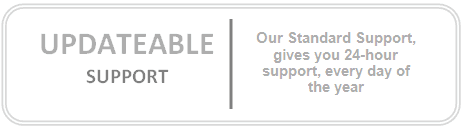SUMMARY
The My Recent Documents folder on the Windows XP
Start menu displays a list of files and documents that you most recently used. This article describes how to display, use, and clear the My Recent Documents folder.
To Display the My Recent Documents Folder
To display the My Recent Documents folder on the
Start menu:
| 1. | Right-click Start, and then click Properties. Or, if the Start menu is already displayed, right-click an empty area of the Start menu, and then click Properties. |
| 2. | Click Customize. |
| 3. | Click the Advanced tab. |
| 4. | Under Recent documents, click to select the List my most recently opened documents check box, click OK, and then click OK. The next time you click Start, the My Recent Documents command is displayed on the Start menu. |
To Open a Recently Used Document
To open a document that you recently used, Click
Start, point to
My Recent Documents, and then click the item that want to open.
To Clear the Contents of the My Recent Documents Folder
To clear the
My Recent Documents list, follow these steps:
| 1. | Right-click Start, and then click Properties. Or, if the Start menu is already displayed, right-click an empty area of the Start menu, and then click Properties. |
| 2. | Click Customize. |
| 3. | Click the Advanced tab. |
| 4. | Under Recent documents, click Clear List, click OK, and then click OK. Your most recently used documents are removed from the My Recent Documents folder. Note that this action does not delete the documents from your hard disk. |
Troubleshooting
Some programs cannot add items to the My Recent Documents folder. In this case, the document that you recently used is not listed. If you want to open a document that is not in the
My Recent Documents list, click
Search on the
Start menu to search for the item.