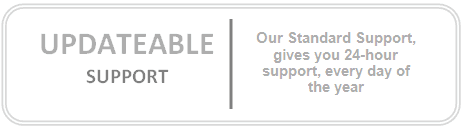This article discusses the circumstances in which a shortcut to a program is not displayed in the most frequently used list in the Start menu.
Microsoft Windows XP includes a new Start menu that automatically displays the user's most frequently used programs (a most frequently used list). Only shortcuts to .exe files are displayed in the list.
If any of the following strings are included in the shortcut name, the program is not displayed in the most frequently used list:
| • | Documentation |
| • | Help |
| • | Install |
| • | More Info |
| • | Readme |
| • | Read me |
| • | Read First |
| • | Setup |
| • | Support |
| • | What's New |
| • | Remove |
The preceding list is located in the AddRemoveNames value at the following registry location:
HKEY_LOCAL_MACHINE\Software\Microsoft\Windows\CurrentVersion\Explorer\FileAssociation
The following list of programs are excluded from the most frequently used list:
| • | Setup.exe |
| • | Install.exe |
| • | Isuninst.exe |
| • | Unwise.exe |
| • | Unwise32.exe |
| • | St5unst.exe |
| • | Rundll32.exe |
| • | Msoobe.exe |
| • | Lnkstub.exe |
| • | Msascui.exe |
The preceding list is located in the AddRemoveApps value at the following registry location:
HKEY_LOCAL_MACHINE\Software\Microsoft\Windows\CurrentVersion\Explorer\FileAssociation
Programs can also be registered to be excluded from the most frequently used list by creating the following NoStartPage string value:
(The REG_SZ string value must be empty or blank) HKEY_CLASSES_ROOT\Applications\Appname.exe
The following programs have the preceding setting by default:
| • | Explorer.exe |
| • | Icwconn1.exe |
| • | Inoculan.exe |
| • | Mobsync.exe |
| • | Navwnt.exe |
| • | Realmon.exe |
| • | Sndvol32.exe |
APPLIES TO
| • | Microsoft Windows XP Professional |
| • | Microsoft Windows XP Home Edition |
| • | Windows Vista Enterprise 64-bit edition |
| • | Windows Vista Home Premium 64-bit edition |
| • | Windows Vista Home Basic 64-bit edition |
| • | Windows Vista Ultimate 64-bit edition |
| • | Windows Vista Business |
| • | Windows Vista Business 64-bit edition |
| • | Windows Vista Enterprise |
| • | Windows Vista Home Basic |
| • | Windows Vista Home Premium |
| • | Windows Vista Starter |
| • | Windows Vista Ultimate |