Windows XP includes a new Start menu to provide quick access to frequently used programs and common system areas like My Computer, Control Panel, and Search. This article describes the function of the different areas of the new Start menu.
The left side of the Start menu contains the programs list, which is divided into two sections, the "pinned list" (at the top) and the Most Frequently Used (MFU) list. The two sections are separated by a line. The functions of these lists are as follows:
Pinned list:
The pinned list allows users to place shortcuts to programs and other items in the Start menu. It will be pre-populated with the user's default Web browser and e-mail program (these can be removed).
A program (.exe file) or a shortcut to a program can be "pinned" to the Start menu by right-clicking the item and clicking Pin to Start Menu. Any other item can be added to the pinned list by dragging and dropping it to the Start button or the Start menu. An item can be removed from this list by right-clicking it and clicking Unpin from Start Menu or Remove from This List. The order of the items in this list can be arranged by dragging and dropping them to the preferred position.
NOTE: If the program or shortcut that was pinned to the Start menu is moved or deleted, the link to it on the Start menu will no longer work.
MFU list:
The list of most frequently used programs (MFU list) appears below the Pinned list on the Start menu. This list keeps track of how often programs are used and displays them in order of most used (top) to least used (bottom). Programs can be removed from this list by right-clicking them and clicking Remove from This List. The order of the items in this list cannot be manually arranged (they are arranged according to how often they are used). At the bottom of the MFU list is the All Programs menu, which displays other programs that are installed.
To configure the settings for the Programs list, follow these steps:
| 1. | Right-click an empty area in the Start menu and select Properties. |
| 2. | Click Customize. |
| 3. | Configuration options for the Programs list are on the General tab. |
The right side of the
Start menu displays links to special folders (My Documents, My Pictures, My Music) and system areas (My Computer, Search, Control Panel). To configure this area, follow these steps:
| 1. | Right-click an empty area in the Start menu and click Properties. |
| 2. | Click Customize. |
| 3. | Configuration options for the right side of the Start menu are on the Advanced tab. |
APPLIES TO
| • | Microsoft Windows XP Home Edition |
| • | Microsoft Windows XP Professional |
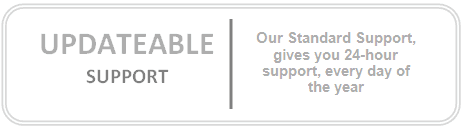
No comments:
Post a Comment